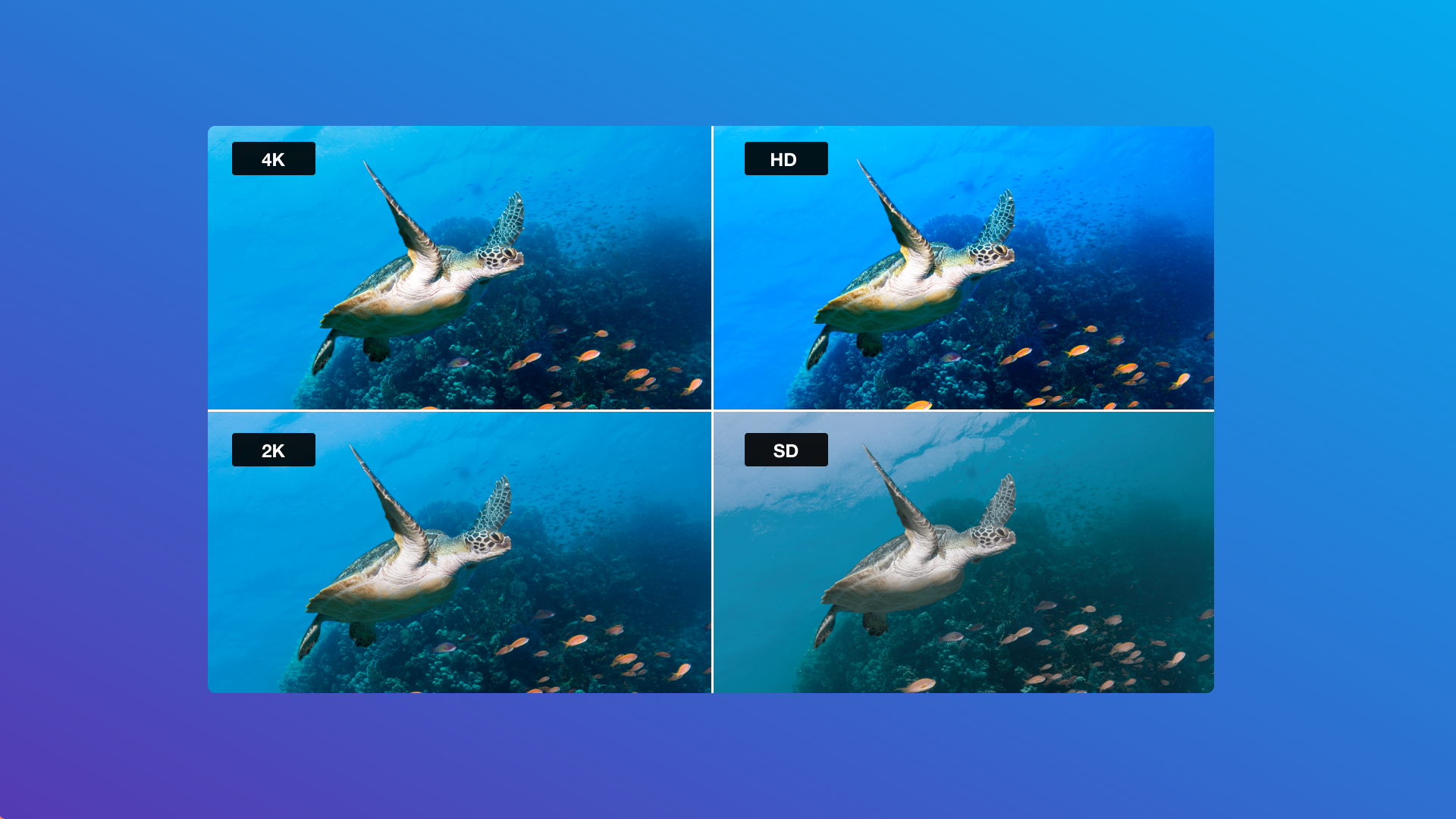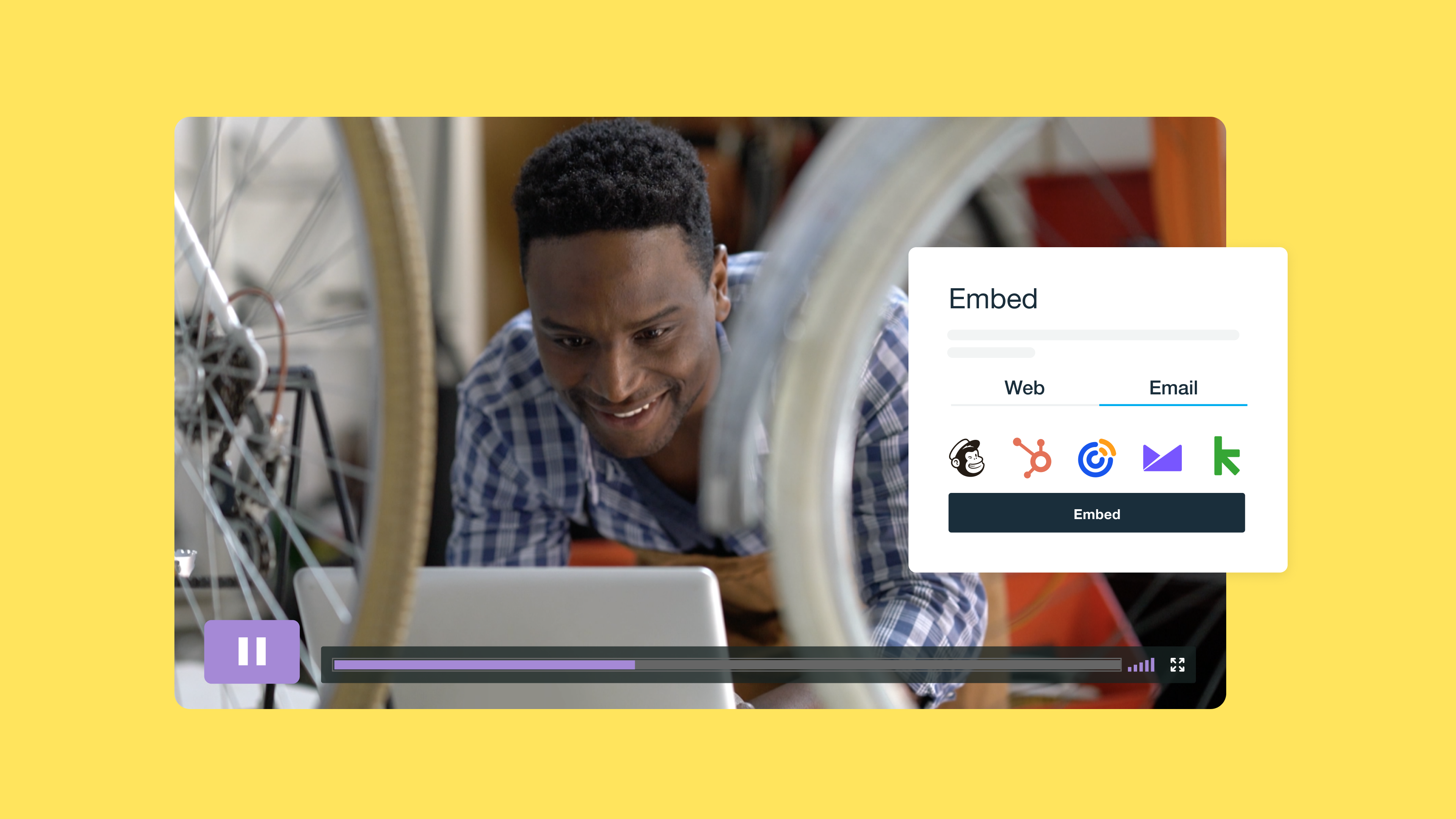Adobe Media Encoder is a leading application for video encoding, converting, and exporting videos in different formats. As a powerful video encoder, Media Encoder offers the professional tools you need to handle tasks such as compressing large files or creating proxy footage for faster editing. Video creators and editors commonly use Media Encoder alongside Premiere Pro, After Effects, and other Adobe software.
By using Vimeo and Adobe Media Encoder together, you can combine advanced media processing with quality video hosting. Upload videos from Media Encoder directly to your Vimeo Library, ready to publish across social media or embed on your website. It’s a convenient way to boost your productivity and share more quality content with your audience.
Here’s what you can do with the Vimeo and Adobe Media Encoder integration:
- Encode video files using Vimeo presets in Adobe Media Encoder
- Export videos from Media Encoder and upload to Vimeo in one click
- Share content using Vimeo’s hosting and distribution tools
Explore the Vimeo and Media Encoder integration →
How to use the Vimeo Adobe Media Encoder integration
Ready to improve your video workflow with Vimeo and Adobe Media Encoder? Follow our step-by-step guide to encode your videos and upload them automatically to Vimeo.
How to use the Vimeo and Adobe Media Encoder integration:
1. Head to the Adobe Media Encoder integration page and click Install Media Encoder. If you already have the application installed, make sure you’re logged in to your account.
2. In Adobe Media Encoder, add the video you want to upload to Vimeo to the Queue and select a Vimeo preset, from the Preset dropdown under Export Settings.
3. Click on the preset name to adjust the settings. Under Publish, select Vimeo. If you’re not already logged in to your Vimeo account, you’ll need to do that now.
4. Next, allow Adobe Media Encoder to connect to your Vimeo account and upload videos.
5. You can choose the security settings for your video under the Publish tab as well. For example, protect your video with a password. Select OK to save your settings.
6. Hit the green button to start video encoding and upload the output file to Vimeo. The status changes to uploaded when the process is complete.
7. Click on the output file name to see your video in Vimeo. The privacy settings you selected in Media Encoder also sync to Vimeo.
Your video is now in your Vimeo Library, ready to share with the world! For more information, see our Encoder Guide. With Vimeo’s video publishing tools, you can instantly add content to Meta, YouTube, LinkedIn, and more.
Bring your website to life by embedding videos with Vimeo — it’s fast, avoids hosting large video files on your server, and ensures reliable playback.
Explore the Vimeo and Media Encoder integration →
Features and benefits of the Adobe Media Encoder and Vimeo integration
With the Vimeo and Adobe Media Encoder integration, you can start driving results with your videos faster than ever.
Automatically add your processed footage to your Vimeo Library — no manual exports or uploads required! Vimeo’s publishing tools also make it quick and easy to distribute videos on your web page or social media.
Let’s take a closer look at all the features and benefits.
Encode and upload videos directly to Vimeo in one click
This efficient video encoder allows you to simultaneously encode and upload your videos to Vimeo using the Adobe Media Encoder integration. Once you’ve selected your Vimeo preset in Media Encoder, you can start the video encoding and uploading process with a single click.
Check out the previous section for a step-by-step guide to using the integration.
By eliminating manual uploads, you can save time and stay productive. Everything happens in the background while you work, letting you focus on creating and editing more videos and increasing your impact.
Your video is available in your Vimeo Library as soon as the upload finishes. It’s now automatically playable in the Vimeo video player which you can customize with your brand’s colors and logo. Remember, Vimeo’s online video player is always ad-free — no ads before, during, or after your content.
Share your videos instantly with Vimeo publishing tools
After exporting and uploading your videos, you can take advantage of Vimeo’s advanced hosting and distribution tools. From your Vimeo Library, it’s easy to:
1. Embed videos on your website, blog, or another web page
Vimeo creates an embed code to copy and paste into your website’s HTML player. If you make any changes to your video, they’ll automatically apply to the embedded player. No need to re-embed!
Embedding videos on your website is a great way to engage users and encourage conversion. Product demos, testimonials, and tutorials can help educate your audience and build brand loyalty.
2. Share videos across your social media channels
Vimeo’s video publishing tools make it quick and easy to share content on social media. Publish your videos on LinkedIn Company Pages, Meta, X, YouTube, and more to instantly expand your reach. Access your video in the Vimeo Library, choose a destination, and hit Add. Simple!
Encode, upload, and publish your videos →
Simplify encoding your video uploads to Vimeo with Adobe Media Encoder
Using this integrated video encoder streamlines to help professionals and enthusiasts streamline their video workflows. Here are some ways you can be more efficient and productive with this time-saving integration:
- Video editors can effortlessly encode and upload multiple videos at the same time. Simply queue up your content, select a Vimeo preset for each output, and hit the green start button. Media Encoder encodes and uploads each video in parallel. Instead of spending time manually exporting and uploading footage, video editors can continue working in Vimeo, Adobe Premiere Pro, or After Effects while the batch upload is in progress.
- For marketing teams, uploading directly to Vimeo from Media Encoder allows them to collaborate more closely on video projects. Team members can review videos in Vimeo without waiting for manual uploads, which means faster feedback loops. Collaborators can add time-stamped notes and @mention colleagues in videos uploaded to the Video Library. Using predefined Vimeo encoding presets, marketing teams can also make sure every upload has the correct video file format, resolution, and compression settings.
- Content creators can distribute videos faster with Vimeo and Adobe Media Encoder. By directly uploading final encoded content to Vimeo, creative professionals can avoid time-consuming manual uploads and instead skip straight to sharing. Vimeo’s super simple publishing tools let creators share videos on multiple channels at once! With Vimeo video analytics, content creators can also track how their videos perform on different platforms and use that information to refine their content strategy.
Elevate your encoding and uploading workflow →
Vimeo x Adobe Media Encoder: Frequently asked questions
What are the system requirements for the integration?
If you’re already using Adobe Media Encoder and Vimeo individually, your system meets the requirements for this integration. Check the minimum technical specifications for Media Encoder if you’re new to the software.
Most mobile and desktop platforms support the Vimeo website. You can check out the bandwidth requirements and supported browsers for video playback in the Vimeo Help Center.
What Vimeo presets are available in Adobe Media Encoder?
Adobe Media Encoder offers several presets for exporting videos optimized for Vimeo: Vimeo 480p SD, 480p SD Wide, 720p HD, and 1080p HD.
Note that Vimeo presets in Adobe Media Encoder export your videos in an MP4 file format using the H.264 codec. Vimeo does not support audio files such as WAV and other non-video formats.
Is the Adobe Media Encoder integration available with all Vimeo plans?
All Vimeo users can upload videos directly to their library from Media Encoder, including those on a free plan. Some Vimeo features require a Starter plan or above: For example, adding your brand’s logo or accessing social analytics.
To get the most out of your encoded content with this integration, upgrade your plan today or speak to a sales rep about the benefits of Enterprise.
How do I manage video privacy settings with the integration?
You can manage your video privacy settings directly from Adobe Media Encoder before uploading to Vimeo. Choose who can watch your video in the export settings: Only me, Anybody, or Anybody with a password. The setting you choose is synced in Vimeo.
Review or change who can access your video by heading to your Vimeo Library and opening the privacy settings. Some privacy controls such as password protection and restricted access are only available with a paid plan.
Can I upload multiple videos to Vimeo at once?
Yes! Batch uploading is a fantastic time-saver. In Media Encoder, simply queue up the videos you want to export and upload to Vimeo and click the green start button. Encoding and uploading happen in parallel, and the status of each video changes to uploaded when it’s complete. To access your encoded video in Vimeo, just click on the output file.
Elevate your video production with Vimeo and Adobe Media Encoder
Whether you’re part of an enterprise marketing team or an individual content creator, you can streamline the way you encode and distribute videos with Adobe Media Encoder and Vimeo.
Keep working while your videos upload automatically to Vimeo — no manual exporting and uploading, no interrupting your creative flow. Ready to share your video with the world? With your processed videos stored in your Vimeo Library, you’re just a click away from widespread video distribution across your channels.
Vimeo and Adobe Media Encoder are better together. Try the integration today.