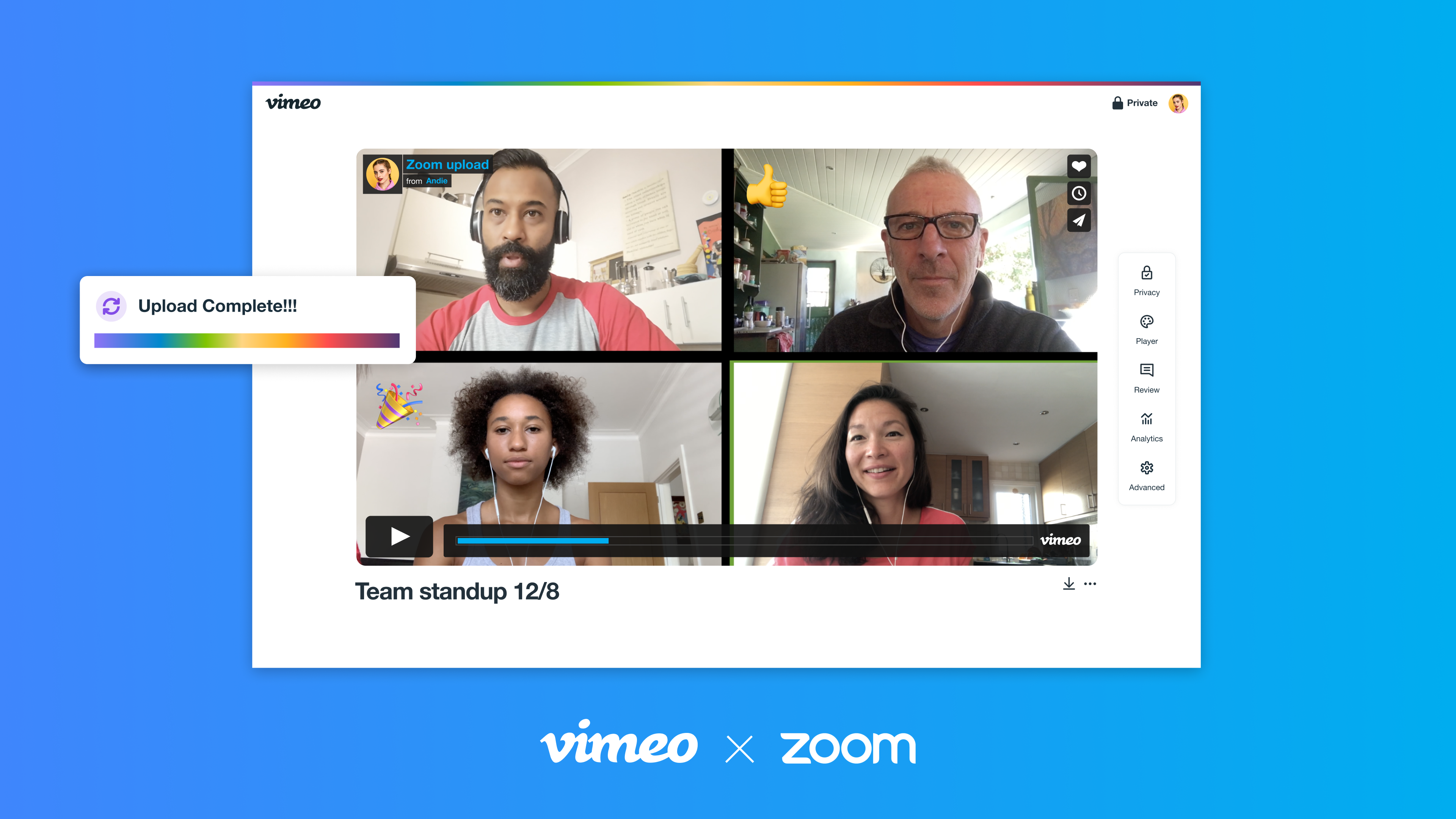
Businesses, educators, and content creators across the globe rely on Zoom’s video conferencing capabilities for virtual meetings, webinars, events, and more. Zoom also offers a suite of productivity and space management tools for impactful teamwork.
Vimeo provides everything you need to manage, edit, and share high-quality video. It’s the video platform of choice for 287 million creatives, entrepreneurs, and businesses worldwide.
By using Vimeo and Zoom together, you can get the most out of your video communications. Keep your Zoom recordings organized, future-proof company knowledge, and maximize connections with this integration.
In this article, you’ll find out how to:
- Automatically store high-quality video meetings in Vimeo
- Edit your Zoom recordings directly in Vimeo
- Use Vimeo transcripts to search for Zoom recordings
- Control who can access your video content
Connect Zoom and Vimeo →
How to connect Zoom and Vimeo
If you’re ready to take your video communication and collaboration to the next level, the Vimeo and Zoom integration is for you. It takes just a few minutes to set up, and you can start enjoying the benefits right away.
Note that you need recording permissions on your Zoom account. If they’re not enabled, contact the owner of your Zoom account.
Connect your Vimeo and Zoom accounts in a few simple steps:
1. Visit Vimeo’s Zoom integration page and click Connect your accounts.
2. Log in to your Zoom account.
3. Go through the setup flow. You’ll need to select the preferred team and folder destination for your Zoom recordings. For Enterprise team members, recordings upload to My Library by default — you can edit the settings and move files to another folder if you wish.
4. After installation, you’ll land on your Zoom Recordings folder, or the folder you assigned during the previous step.
Now your accounts are connected! From now on, use cloud storage to automatically transcode and upload a Zoom recording to your Vimeo account. For more information on recording and uploading to Zoom, head to the Help Center.
By adding your meetings, webinars, and other Zoom recordings straight to Vimeo, it’s easier to stay organized and ensure the right people have access to the right content. Let’s show you how.
Connect your Vimeo and Zoom accounts →
How to use Zoom and Vimeo for your next meeting or campaign
Vimeo and Zoom are both synonymous with high-quality video and virtual engagement. With this integration, you can get the most out of both platforms — improve your video management and edit your recordings for maximum impact.
Check out four reasons to use these best-in-class video services together:
Record and store your Zoom meetings in high-quality
Forget transferring videos between platforms. This integration lets you auto-upload your Zoom recordings straight to Vimeo. Simply select Record to cloud to add the video to your Vimeo account. As well as saving time, cloud storage helps ensure important recordings are saved and stored for future use.
You’ll select the preferred team and folder for your Zoom recordings when setting up the Vimeo integration. This is where your Zoom videos go once the recording ends. To change your settings, just head to Upload defaults in your Vimeo account.
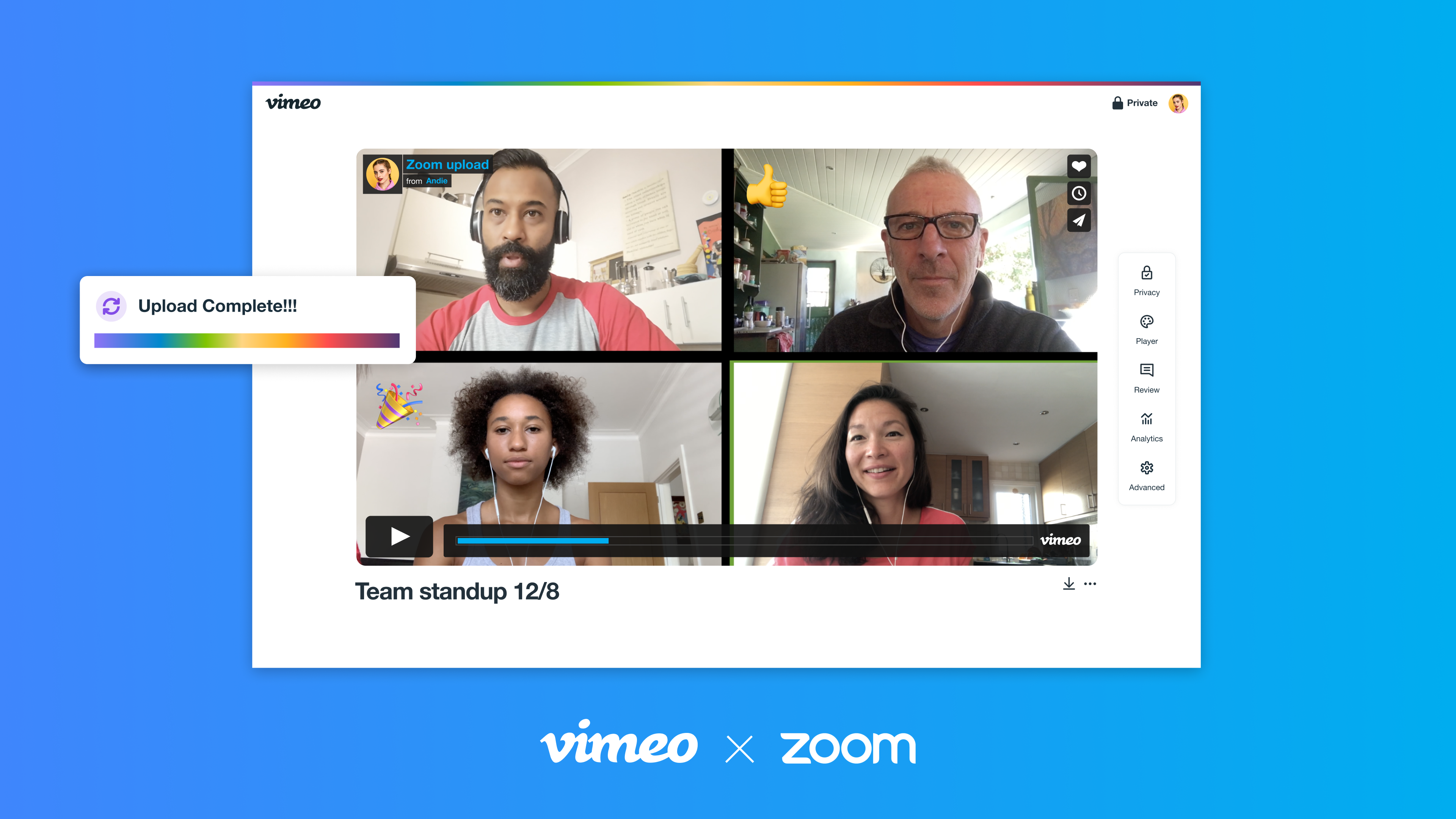
Vimeo sends you an email when the cloud recording is fully uploaded, so you don’t need to keep checking back. Click the blue button to go straight to the video. You can also publish the video or customize the player following the links in the email.
Trim, crop, add text, and more directly in Vimeo
You can edit your recorded Zoom meetings right in Vimeo. Cut out pre-meeting chatter or off-topic discussions with the video trimmer to keep your meeting recordings relevant. You can change the aspect ratio or frame or merge multiple recordings.
Get creative with your Zoom recordings with the Vimeo editor. Easily add text overlays to highlight key points and draw attention to important updates or action items. You can customize the font, size, and style based on your brand guidelines for a professional finish.
With the Vimeo video editor, you can also add voiceovers and commentary to recordings. Applying audio to your videos is an effective way to give background information or summarize lengthy discussions. Want to make your Zoom recordings sing? Upload tracks or select royalty-free background music and sound effects from Vimeo’s audio library.
Use Vimeo AI to summarize your Zoom recording, generate a video title and description, and more
Use Vimeo AI’s features to automatically generate video titles, tags, chapters, and video text summaries, saving you time on manual work. These capabilities are included in Vimeo Advanced plans and higher.
You can also condense lengthy Zoom recordings into actionable insights with shorter video highlight reels, and use Vimeo’s Ask AI feature located right in the video player to get specific information about the video!
Search video recordings using Vimeo’s auto transcriptions
Finding a specific moment in a meeting or webinar can be frustrating, especially if it’s a long recording. Vimeo makes it easy by automatically transcribing every upload — find that key quote with a simple text search.
In Vimeo, you can also activate automatic captions, and Enterprise users can translate subtitles or dub your recording into multiple languages to help team members across locations access and understand key content.
Share and collaborate on Zoom recordings securely
Making sure the right people have access to the right recordings is simple with Vimeo’s Zoom integration. Choose exactly who can see videos with Vimeo’s privacy settings: Share with specific team members or clients, or hide it from everyone but you. You can also put videos behind a password to safeguard confidential information.
Uploading Zoom video recordings to Vimeo allows teams to collaborate more closely. Collaborators can add time-stamped notes right inside videos and @mention colleagues. Try activating Slack or email notifications to let people know when someone leaves a comment.
How Vimeo and Zoom enhance your video communication
Whether you use Zoom for work or fun, Vimeo lets you get more out of your video communication. Store and organize recordings in Vimeo for easy access at any time. No more forgotten footage — increase usability and engagement with captions, sound effects, and more.
Here are a few use cases that use Zoom and Vimeo together:
- Enterprise users and small business owners can optimize their Zoom meetings, employee communications, and client presentations by importing them to Vimeo. Vimeo’s recording and editing tools help teams keep their videos engaging and on brand, while searchable captions ensure quick and easy access. Using Vimeo’s video collaboration features, clients can leave comments and feedback directly in the platform for more streamlined collaboration.
- Educators can add value to their Zoom lectures and webinars with Vimeo. Text summaries and voiceovers are a great way for educators to provide context and help students identify important information. Educators can also use music in their video recordings or activate auto-captions to make learning materials more engaging and accessible.
- For creators live streaming on Zoom, just hit Record to cloud to upload the recording to Vimeo and send it to attendees after the event. Want to share a special celebration? Record the fun and share it with friends and family who couldn’t be there on the day, perhaps with added music or effects!
Level up your video communication with Vimeo →
Vimeo and Zoom: Frequently asked questions
What Vimeo plans support the Zoom integration?
All Vimeo plans support the Zoom integration, including free accounts. Some Vimeo features, such as search by caption and password protection, are only available on paid plans.
To get the most out of the Zoom integration, upgrade your account online, or speak to a sales rep about Enterprise.
Can I automatically upload Zoom recordings to Vimeo?
Yes. Just connect your Vimeo and Zoom accounts to activate auto-uploads. The upload starts as soon as the recording ends. Your Zoom recording goes directly to the default folder selected during the installation process — update the folder in Vimeo at any time to change the destination.
How do I manage the privacy settings of my Zoom recordings on Vimeo?
To change the privacy settings of a Zoom recording, select the video and open the settings page. Click the video-sharing icon in the top right corner to share the video with team members or change the link privacy.
Can I edit my Zoom recordings on Vimeo?
Yes, you can edit Zoom recordings with Vimeo. Trim, crop, and customize your videos for a polished and professional finish. You can even add text or sound effects to increase engagement. Editing your Zoom recordings is an effective way to optimize webinars and lectures for future reference.
Can I link more than one Zoom account to Vimeo?
If you have an Enterprise Vimeo account with Video Library enabled, you can connect multiple Zoom accounts into a single Vimeo team account. A Zoom Recordings folder is added to each team member’s “Private to Me” folder.
For other Vimeo users, this integration allows you to connect one Zoom account to one Vimeo account. Head to the Help Center for more information.
Centralize your video content management with Vimeo and Zoom
From work to school to socializing, video communication is an essential part of everyday life. Vimeo and Zoom work together to take your connections to the next level — automatically upload recordings to Vimeo, edit, and share securely with your team.
Ready to get started? Connect your accounts today to experience the improved video workflow.